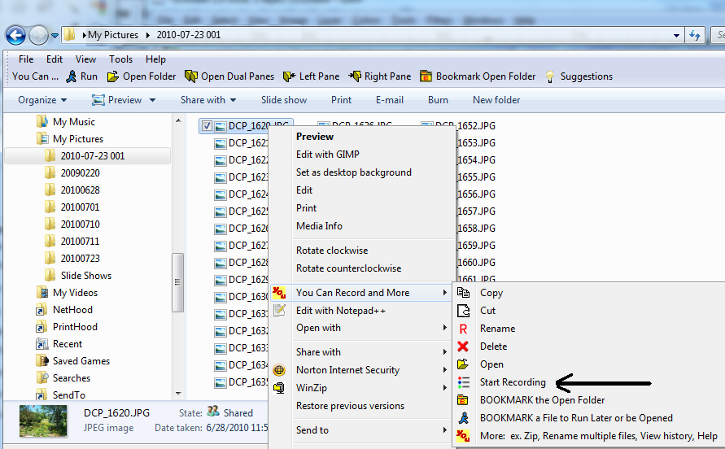Screenshots - Copy File Example
First, left click to select files as normal in Explorer.
Right click on selected file in Windows Explorer
Click on the yellow "You" menu icon line then click Start Recording.
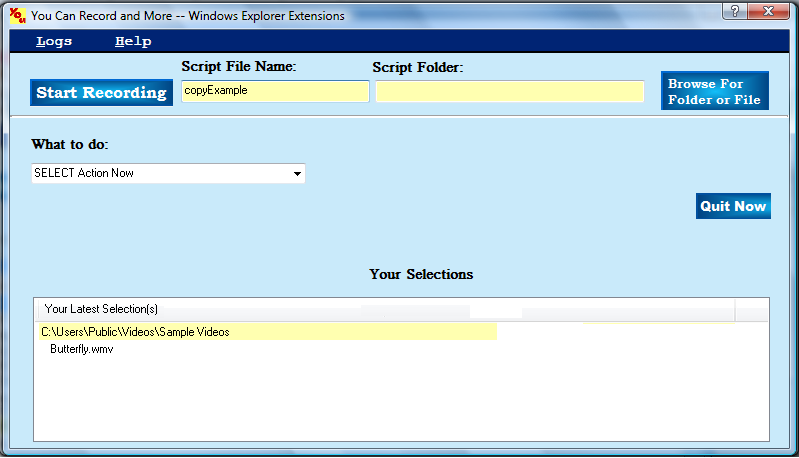
Enter recording
name and clicking start button
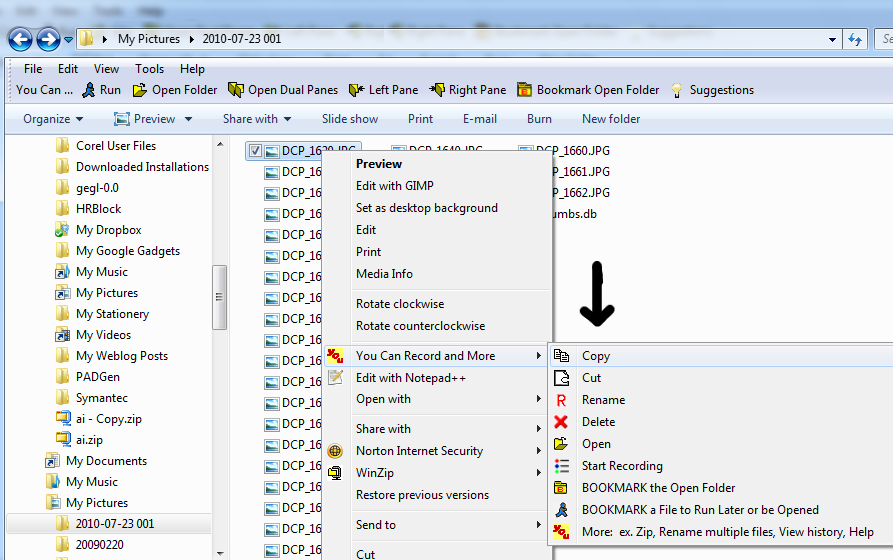
.
Next, mark selected files for copy:
Right click on selected file.
Click You icon, then copy.
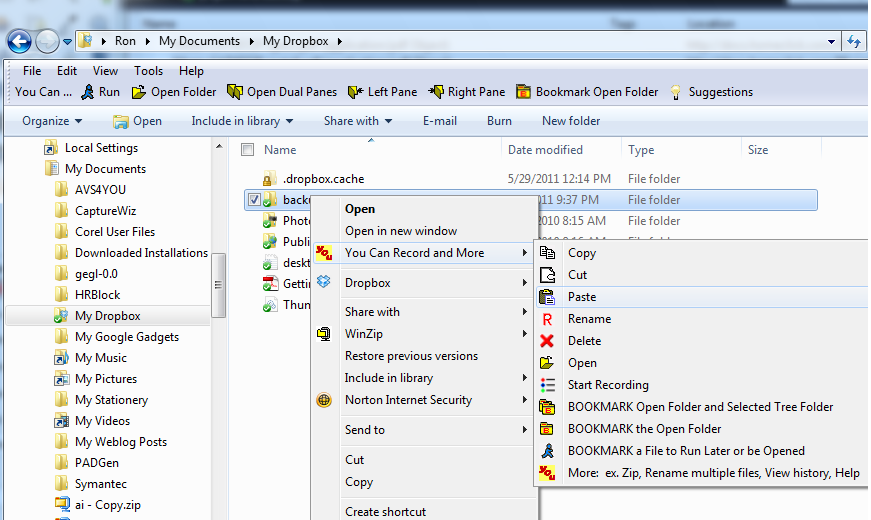
Next navigate to the paste-to folder in Explorer as usual and right click on folder for menu.
Click the yellow You icon, then click paste.
The file copy is completed and it is recorded for later playback.
When all recording is complete click End Recording on the right click menu.
You see how this process is easier than creating a bat file. Anyone familar with Windows Explorer can automate file copy.